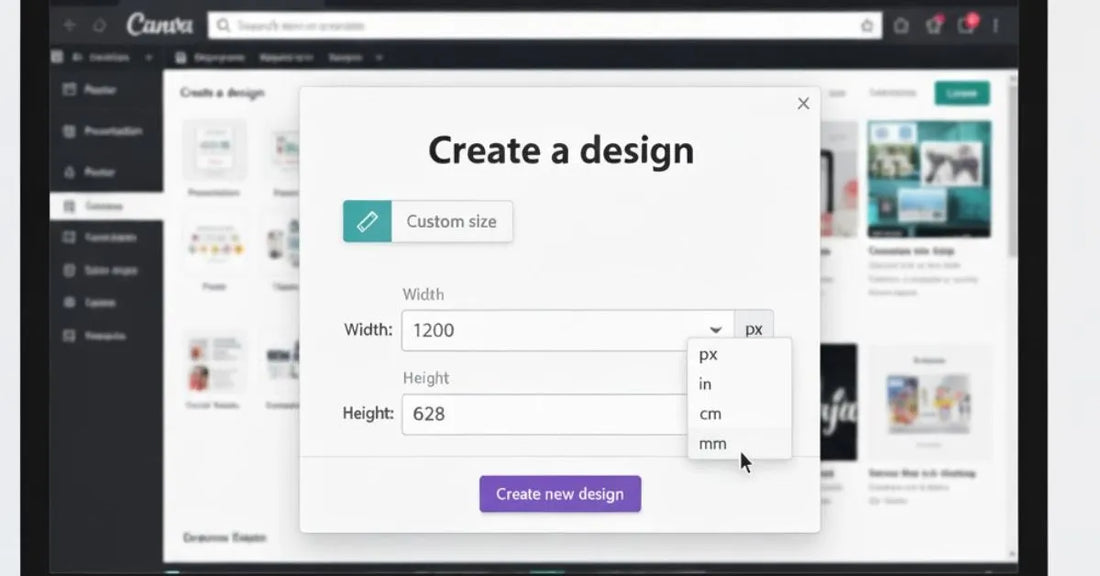
How to Build a Gang Sheet in Canva (Step-by-Step Guide)
Share
If you’re running a clothing brand, print shop, or just starting out with DTF transfers, you’ve probably heard about gang sheets. They allow you to place multiple designs, logos, or graphics onto a single transfer sheet, saving you time and money. But here’s the good news: you don’t need expensive software to make them. You can actually use Canva to build a gang sheet quickly and easily.
In this guide, we’ll cover everything you need to know — from what a gang sheet is, why it matters, and step-by-step instructions on how to design one in Canva. By the end, you’ll be ready to create professional-quality gang sheets that are print-ready for your DTF (Direct to Film) transfers.
What is a Gang Sheet?
A gang sheet is a large sheet that holds multiple designs arranged together. Instead of printing each logo or graphic separately, you combine them onto one sheet, then cut and apply them as needed.
Benefits of Using Gang Sheets
- Cost-Efficient – Printing multiple designs on one sheet lowers your cost per transfer.
- Time-Saving – Perfect for bulk production and handling multiple orders at once.
- Flexible – Mix different designs, logos, or sizes without paying extra.
- Perfect for Apparel – Great for shirts, hoodies, tote bags, hats, and more.
- In short, a gang sheet helps you maximize every inch of your print space
Why Use Canva to Build a Gang Sheet?
Professional design tools like Photoshop and Illustrator are powerful, but they can feel overwhelming if you’re just getting started. Canva, on the other hand, is:
- Beginner-Friendly – Drag-and-drop interface, no advanced design skills required.
- Accessible – Works on any computer or mobile device, no installations needed.
- Affordable – Free plan works for most gang sheets, and Pro unlocks extra features.
- Template-Based – Start with custom dimensions for a print-ready sheet.
- Collaboration Ready – Share your design instantly with clients or teammates.
That’s why many small businesses and print shops are turning to Canva to build gang sheet designs. It’s fast, simple, and effective.
Step-by-Step Guide: How to Build a Gang Sheet in Canva
Step 1: Set Your Canvas Size
1. Open Canva → Click “Create a Design” → “Custom Size.”
2. Enter your required gang sheet dimensions (example: 22x24 inches or 22x60 inches).
3. Choose inches as the unit for accuracy.
💡 Pro Tip: Always confirm the required gang sheet size with your DTF printer before starting.
Step 2: Upload Your Designs
1. Click Uploads in the Canva dashboard.
2. Drag and drop your PNG files (with transparent backgrounds).
3. Ensure your files are 300 DPI resolution for crisp, professional prints.
💡 If you only have JPGs, use a free background remover to convert them into print-ready PNGs.
Step 3: Arrange Your Artwork
1. Drag each uploaded design onto your canvas.
2. Resize proportionally (hold Shift while adjusting size).
3. Position designs neatly — you can fit logos, graphics, and text together.
4. Use Canva’s alignment and spacing tools to keep everything even.
💡 Pro Tip: Leave at least 0.25 inches of space between each design. This makes cutting and pressing much easier later.
Step 4: Optimize for Printing
1. Double-check all images are sharp and not pixelated.
2. Ensure colors are set to RGB (DTF printers handle this best).
3. Remove any unwanted background layers.
. Use Canva’s lock tool to freeze elements once arranged perfectly.
Step 5: Export Your Gang Sheet
1. Click Download in Canva.
2. Choose PDF Print or PNG (high quality).
3. Save your file and upload it to your DTF printing service.
💡 Tip: If your printer requires a specific file format, ask before exporting.
👉 Don’t want to set everything up in Canva? You can also use our Free DTF Gang Sheet Builder. It lets you upload your designs, arrange them on a pre-set template, and then place your order directly — no extra steps required.
Common Mistakes to Avoid
Even though Canva makes the process simple, beginners often run into these issues:
- Low-Resolution Files → Always use 300 DPI images for sharp results.
- Incorrect Sheet Size → Verify exact gang sheet dimensions with your supplier.
- Overlapping Designs → Overlaps make cutting nearly impossible.
- Leaving Empty Space → Wasted space = wasted money. Fill your sheet smartly.
Canva vs. Professional Design Software
| Feature | Canva (Recommended for Beginners) | Photoshop / Illustrator (Advanced) |
|---|---|---|
| Ease of Use | Simple, drag-and-drop | Steeper learning curve |
| Cost | Free or low cost | Expensive subscriptions |
| Collaboration | Online sharing and editing | File-based, harder to share |
| Best For | Small businesses, quick designs | Agencies, advanced custom work |
👉 If you’re new or on a budget, Canva to build gang sheet layouts is the best option. Professionals who need detailed editing can eventually upgrade to Photoshop or Illustrator.
Extra Tips for Perfect Gang Sheets in Canva
- Use Grids & Guides – Helps align designs evenly.
- Save Templates – Reuse your sheet dimensions for future orders.
- Group Elements – Select multiple designs and group them for easy resizing.
- Zoom to 100% – Always preview at full size before exporting.
How Gang Sheets Help Your Apparel Business
Using Canva to build gang sheets isn’t just about design — it’s about scaling your printing business. Here’s how:
- Lower Costs – Maximize every inch of your sheet.
- Faster Orders – Handle multiple designs for different clients in one print run.
- Flexibility – Test new designs without committing to individual sheets.
- Professional Output – Present polished, ready-to-use transfers to your customers.
For small brands, Etsy sellers, or print shops, gang sheets are a game-changer.
Conclusion
Creating a gang sheet doesn’t have to be complicated. Thanks to Canva, anyone can design print-ready gang sheets for DTF transfers without needing advanced software.
By following the steps above — setting your canvas, uploading designs, arranging artwork, and exporting properly — you’ll save money, reduce production time, and make your apparel printing process more efficient.
And if you’d prefer a faster option, our Free DTF Gang Sheet Builder is available at no cost. Simply upload your artwork, arrange it, and place your order instantly.
Whether you’re starting a side hustle or scaling a full print shop, using Canva to build gang sheet designs or our builder tool is one of the easiest and most effective ways to stay ahead.
👉 Open Canva or try our Free Gang Sheet Builder today — your first professional gang sheet is just a few clicks away!
